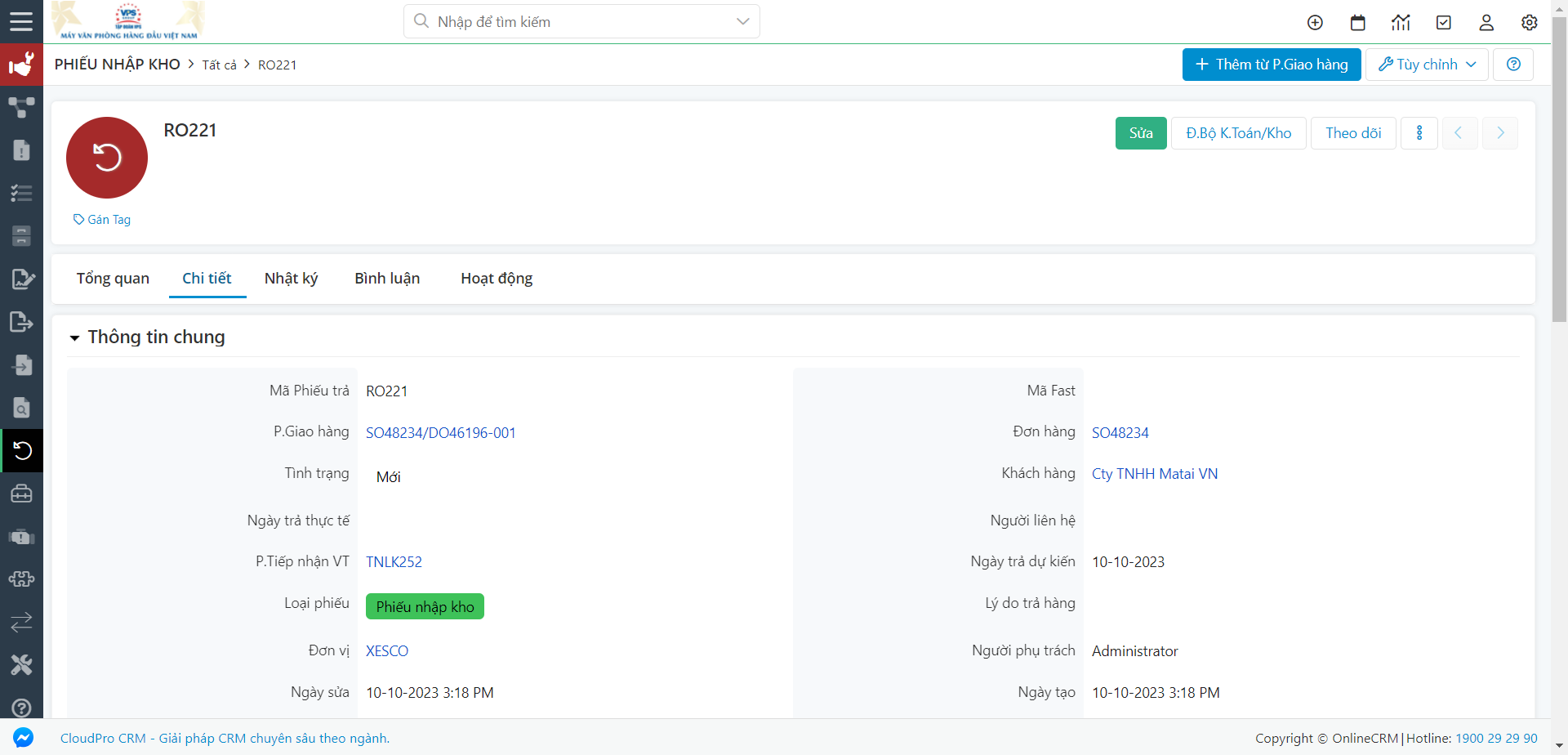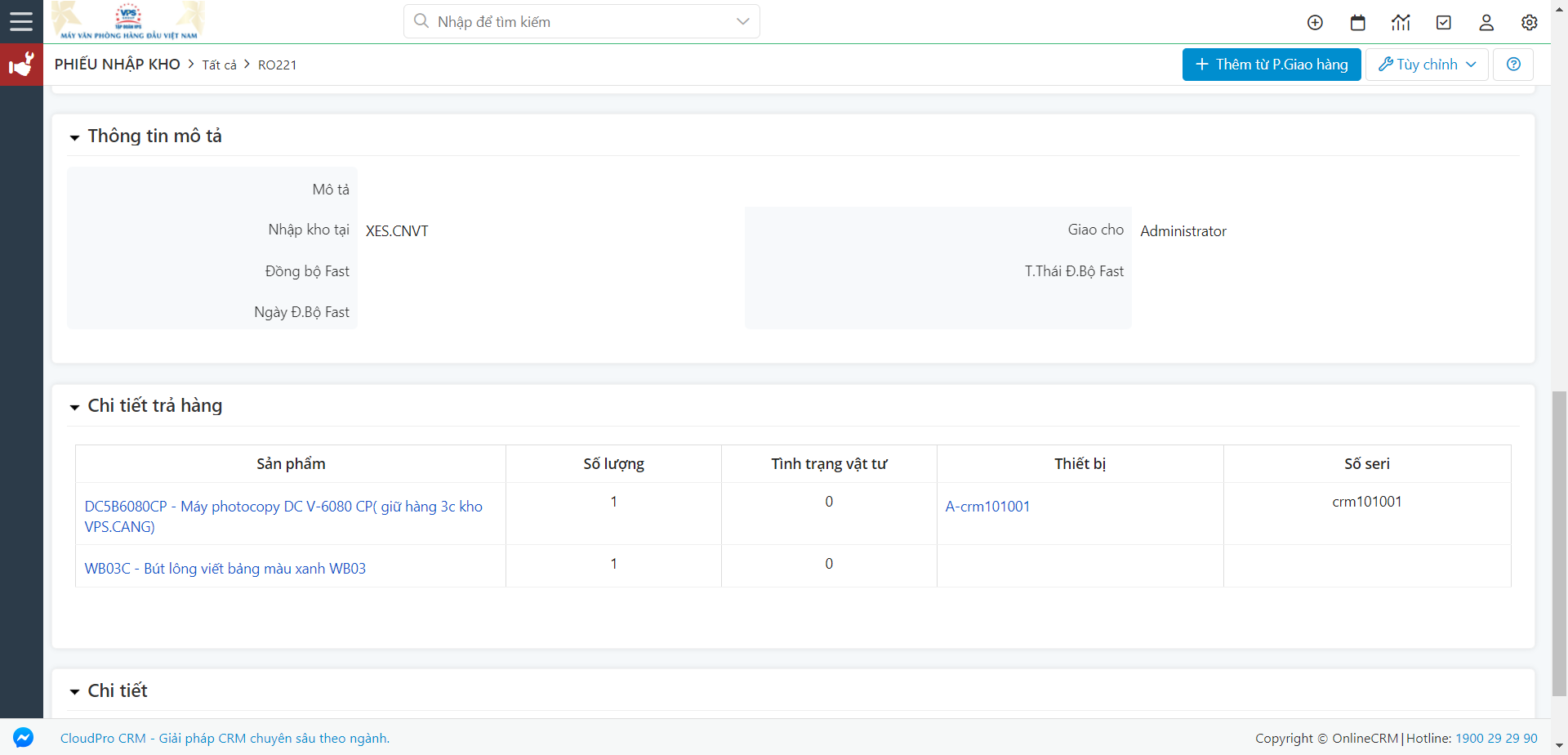Bước 1: Sau khi hoàn thành task, tại màn hình Điều phối công việc nhấn “Điều phối” để Kiểm tra kết quả sau khi NVKT đã hoàn thành Task Thu hồi
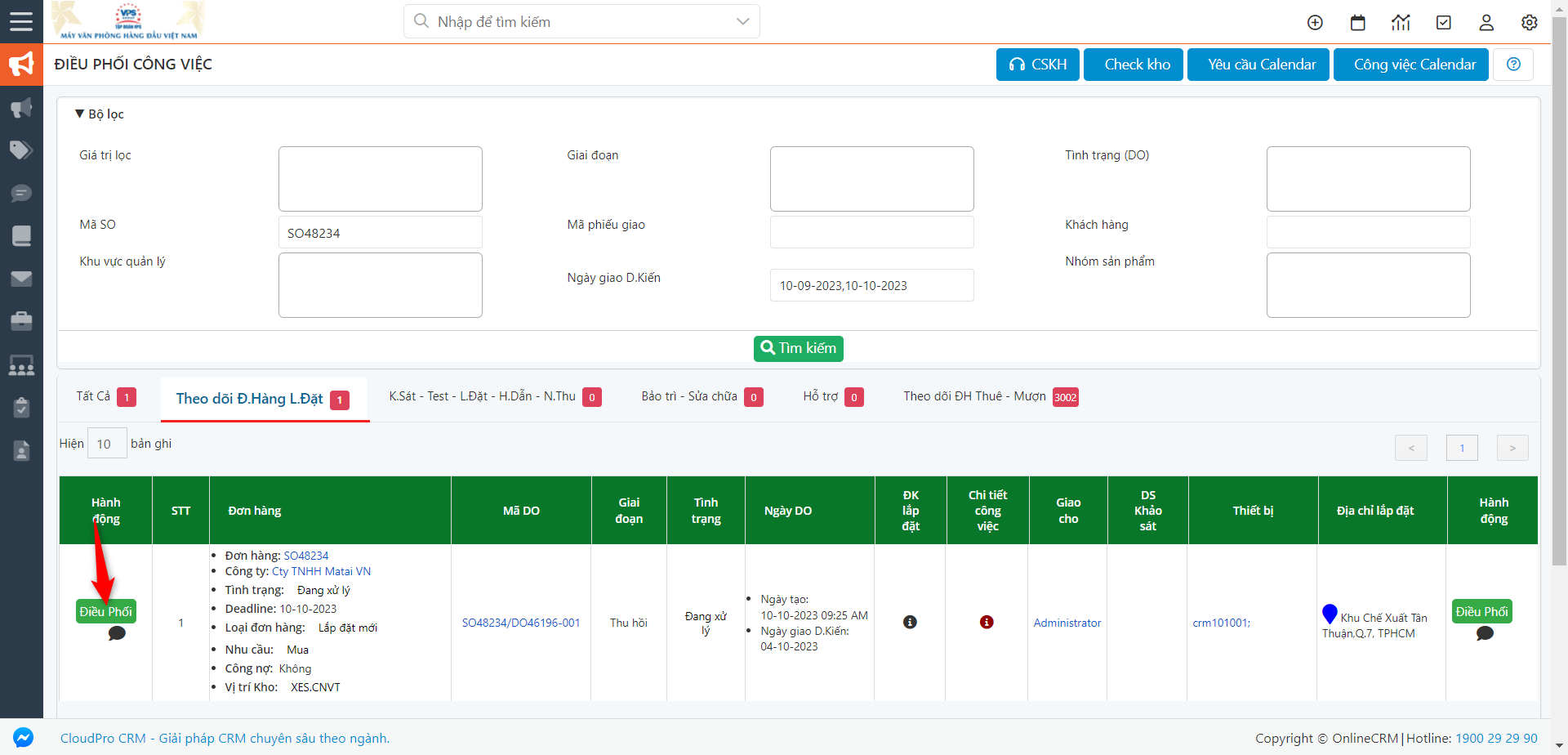
Bước 2: Xem kết quả hiển thị ở màn hình điều phối
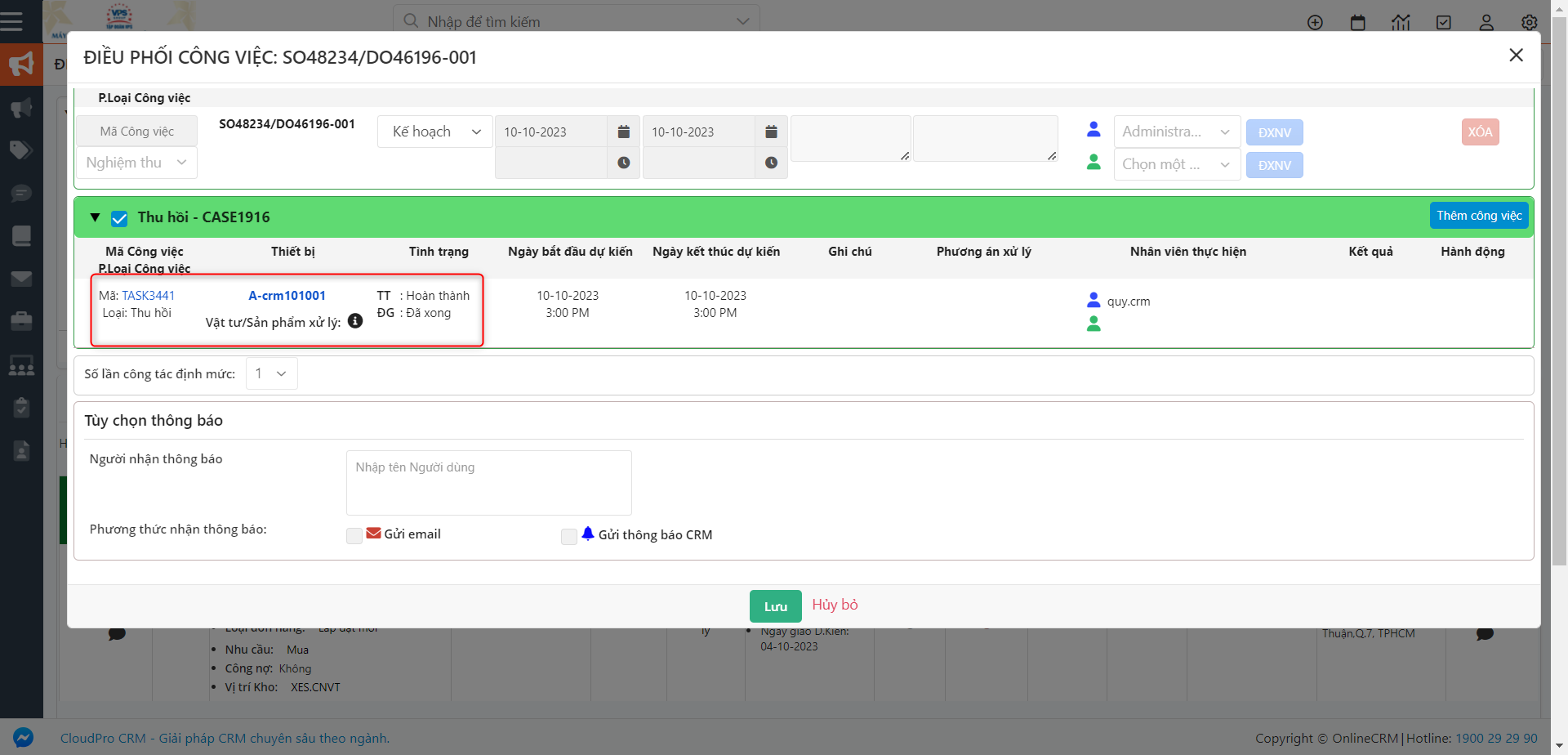
Bước 3: Nhấn vào link Task để xem chi tiết task
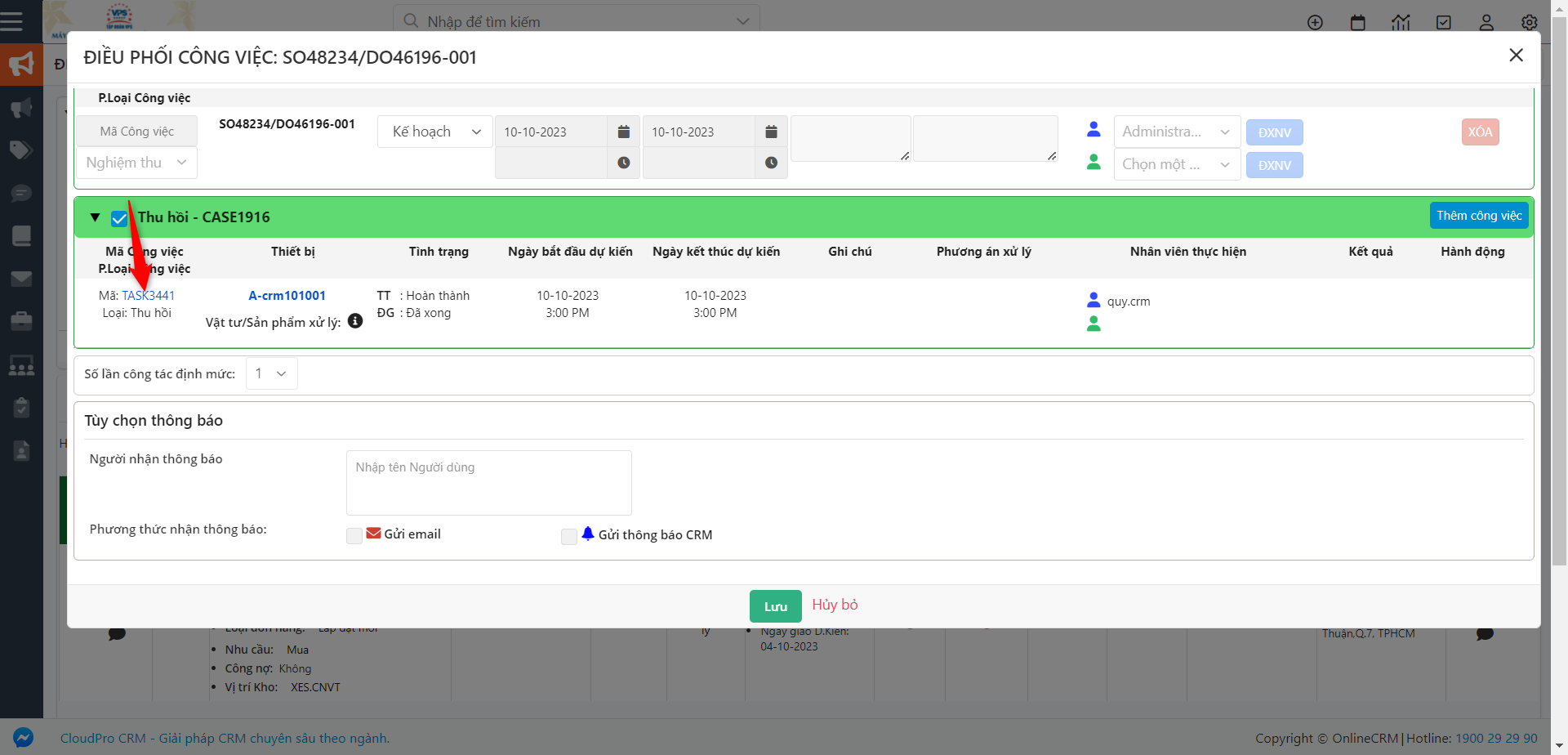
Bước 4: Ở màn hình chi tiết task, chuyển sang subpanel P.Tiếp nhận VT sau đó click vào mã phiếu tiếp nhận vật tư
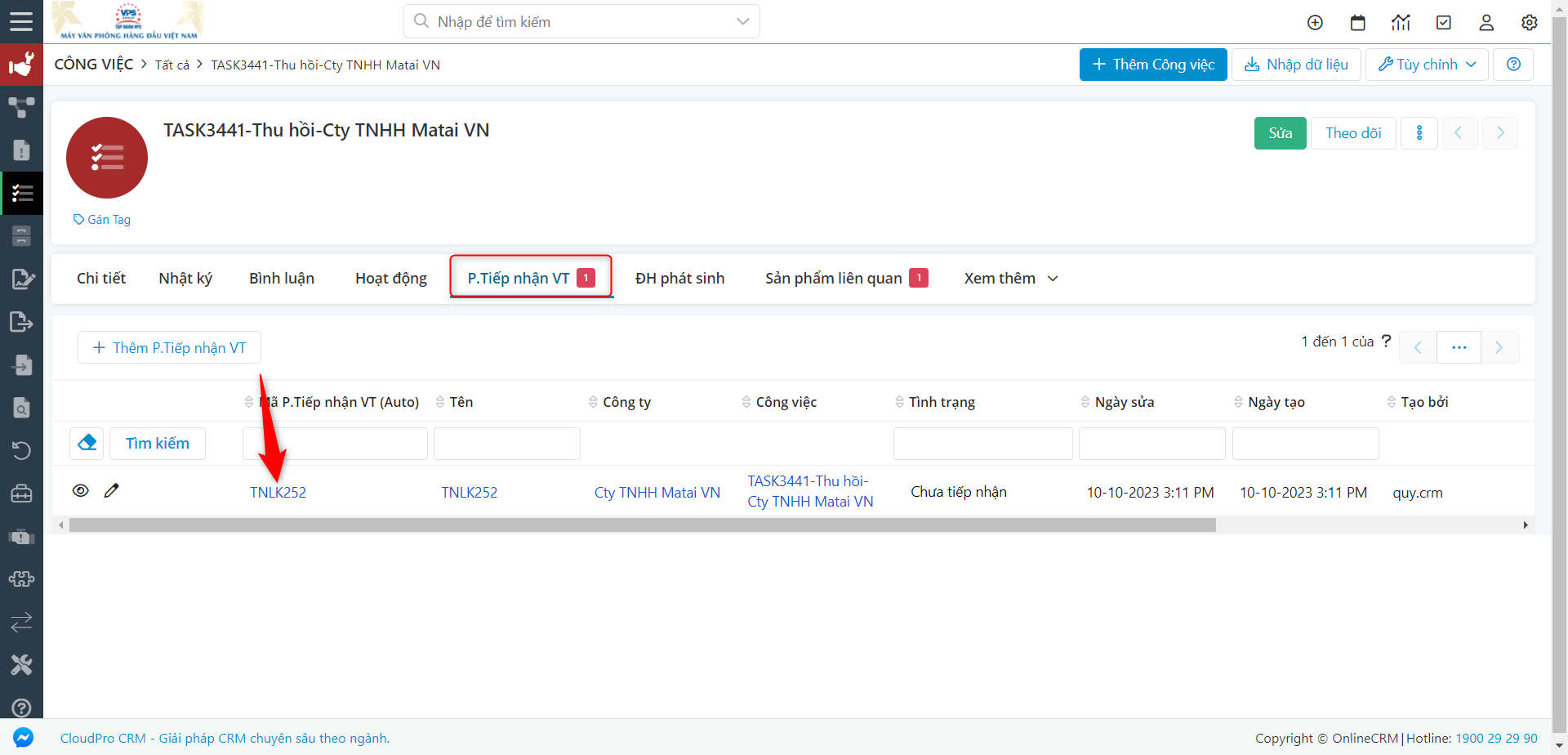
Bước 5: Nhấn Tiếp nhận Tất cả hoặc nhấn Tiếp nhận từng Vật tư
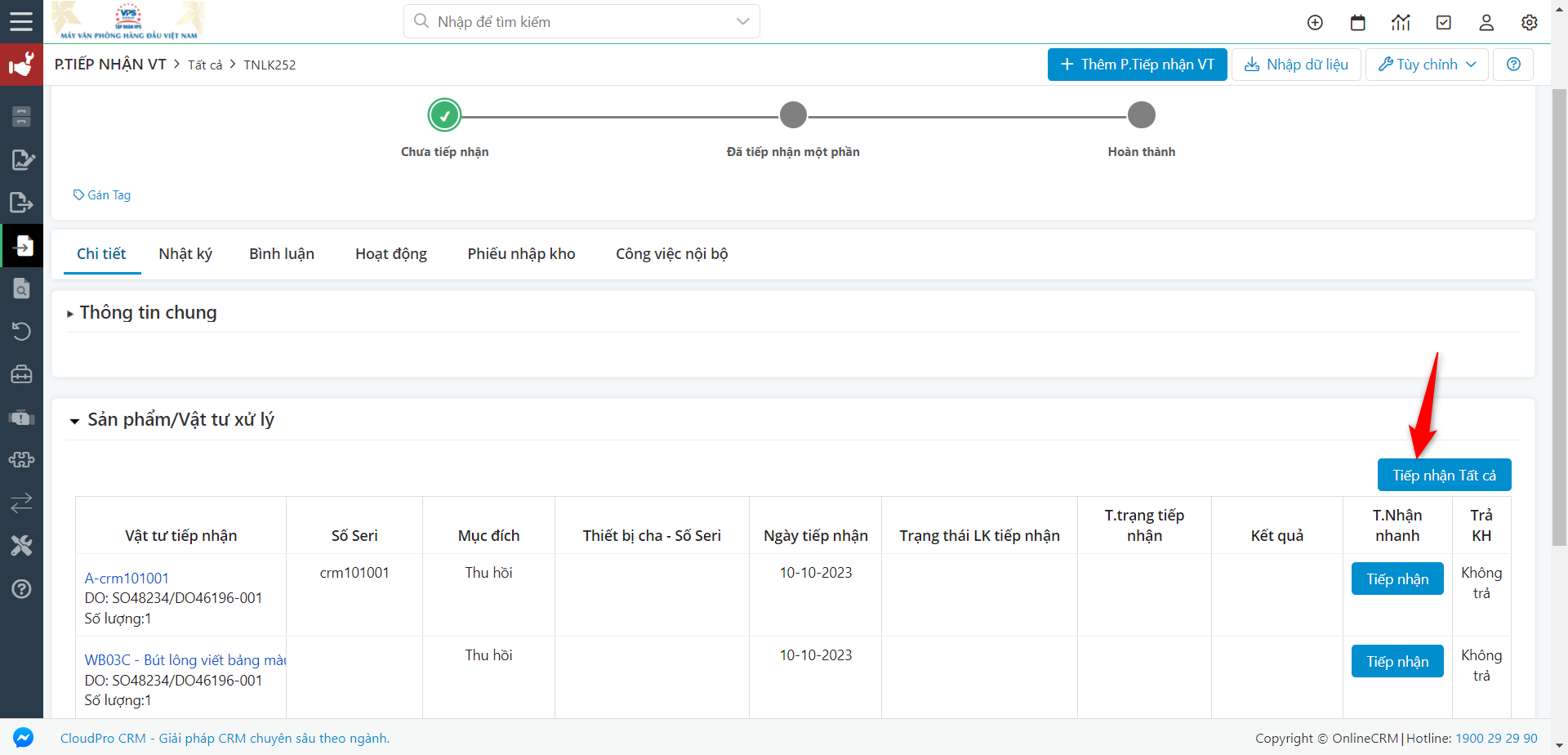
Bước 6: Sau khi nhấn Tiếp nhận vật tư, hệ thống sẽ sinh ra 1 phiếu nhập kho, click vào mã Phiếu nhập kho
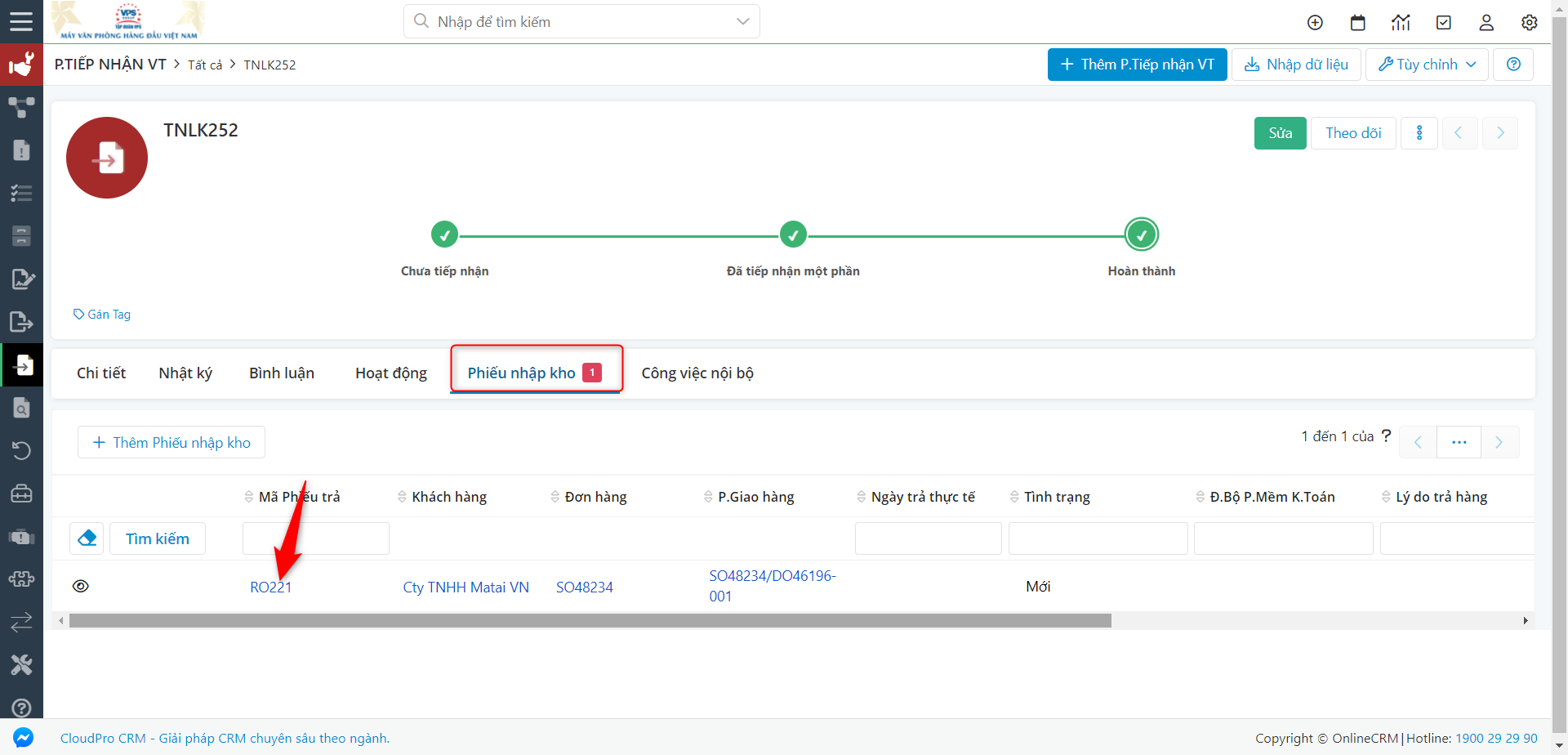
Bước 7: Phiếu nhập kho được load tất cả thông tin theo Yêu cầu trả hàng như Đơn hàng gốc, phiếu giao hàng, Nhập kho tại,…